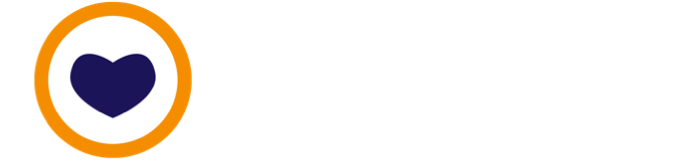📬 Turn on FileVault on MacOS to encrypt your computer
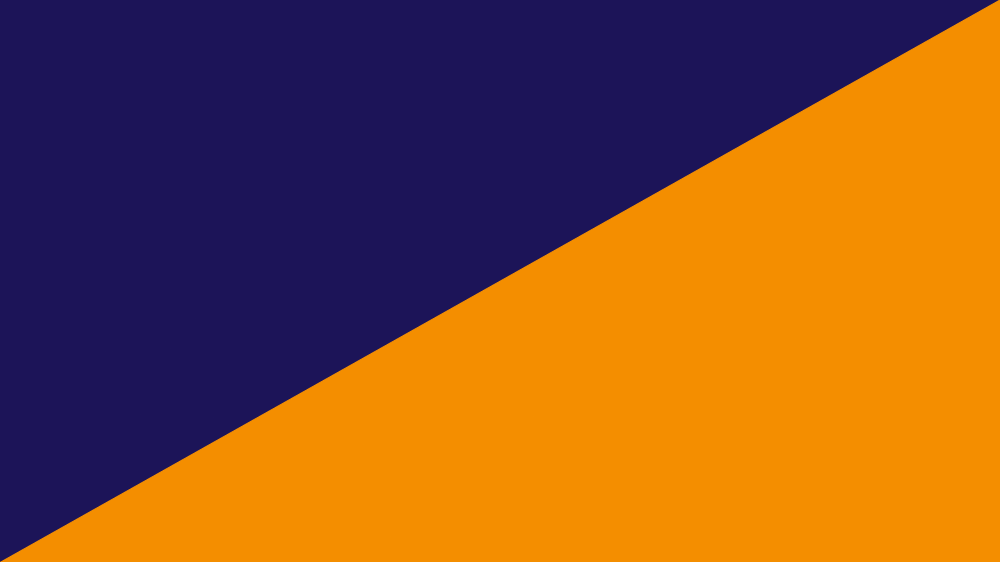
Your Mac comes with a convenient, built-in tool to encrypt (glossary) its own storage. Use it. FileVault will help you whether your computer uses an older hard disk or a solid state drive. Encrypting your storage this way will have no impact on how you use your computer day-to-day.
First check if FileVault is on or off.
If the button reads Turn Off FileVault, then you've just confirmed that your storage is currently encrypted using FileVault. Otherwise, if the button reads Turn on FileVault, you'll need to continue.
Activating FileVault will give you a recovery key. This key is a backup key. You won't use it to read your computer's encrypted storage day-to-day, because unlocking your computer already lets you do so. The backup is intended for a situation when you lost the passphrase (glossary) you use to lock and unlock your device.
Save your Filevault recovery key sensibly.
Meta
Helpful words
More helpful words can be found in the Glossary.