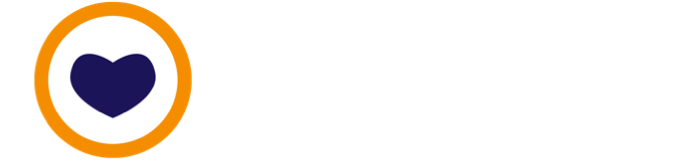📬 Apple's Lockdown Mode is here: try it, you can turn it off later
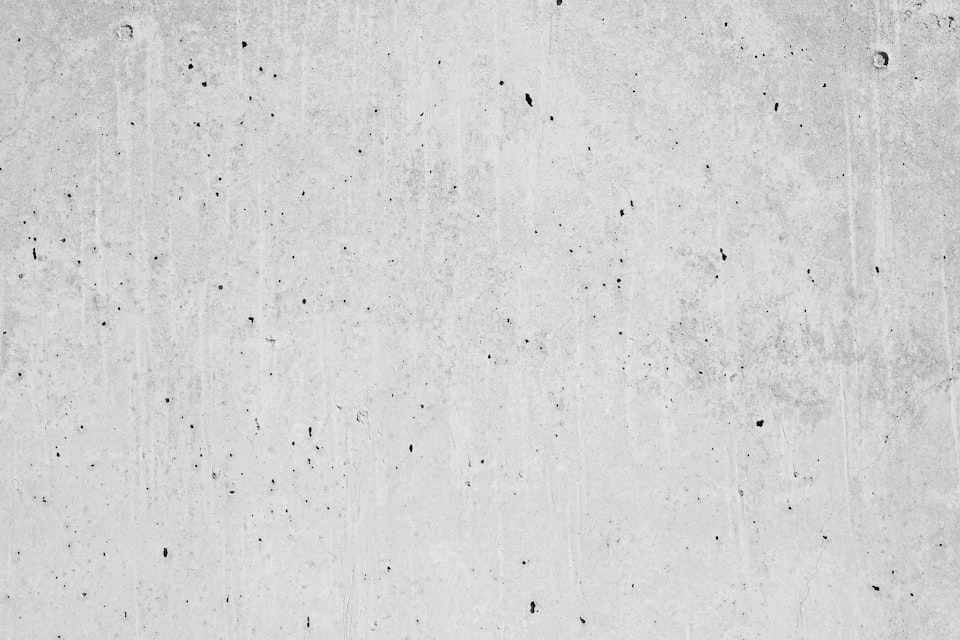
The operating system (glossary) for iPhones and iPads has been updated to include a new security feature, called Lockdown Mode. Lockdown Mode is available on any iOS or iPadOS that is using version 16 or higher.
Lockdown Mode is also available to use on MacOS Ventura.
How to switch on Lockdown Mode
Lockdown Mode can be easily switched on.
On iOS and iPadOS:
- Tap on the Settings app
- Scroll down to Privacy & Security in the sidebar. Tap.
- Scroll down to Lockdown Mode and tap.
- Tap Turn On Lockdown Mode.
On MacOS:
- Go to the System Settings app.
- Tap Privacy & Security in the sidebar.
- Scroll down to Lockdown Mode
- Tap Turn On.
- Approve the prompt to switch on Lockdown Mode. Your device with restart in Lockdown Mode.
Lockdown Mode needs to be switched on separately on each device, even if they're all connected to the same Apple ID or iCloud account.
Lockdown Mode makes your device tougher
This is how Apple describes the target audience for Lockdown Mode.
Lockdown Mode is an optional, extreme protection that’s designed for the very few individuals who, because of who they are or what they do, might be personally targeted by some of the most sophisticated digital threats. Most people are never targeted by attacks of this nature.
However, we think this description is intended to discourage Apple's users from enabling a feature that could degrade their Apple-y experience without appreciating the benefits. We believe more of us will benefit from Lockdown Mode, including:
- staff at businesses in possession of confidential information
- high-net worth individuals
- security-focused consumers
Noticeable changes
Lockdown Mode changes how your device works in a few ways (source: 1). We think the feature is worth trying for yourself, to see if the changes impact your everyday usage.
There is little downside to switching on Lockdown Mode-its limitations are relatively minor in ordinary use, and the Mode can be switched off with as little effort as a restart.
Other changes we noticed, which Apple's documentation does not mention, are:
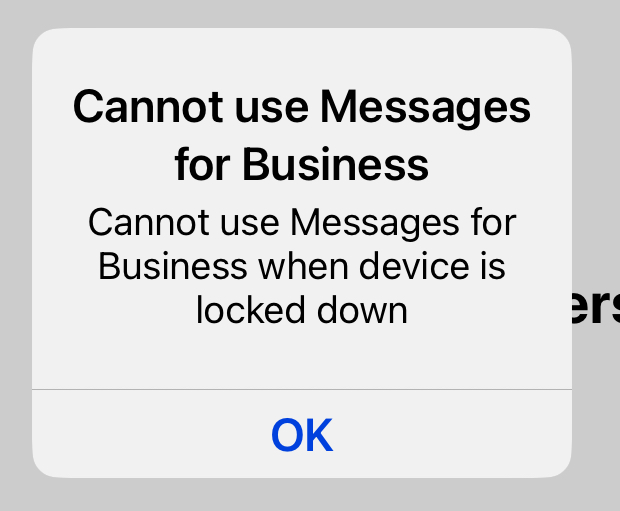
This won't affect you if you don't already use Messages to contact businesses. For example, if you used Messages to talk with Apple Support, you have used Messages for Business. You can always turn off Lockdown Mode for those occasions.
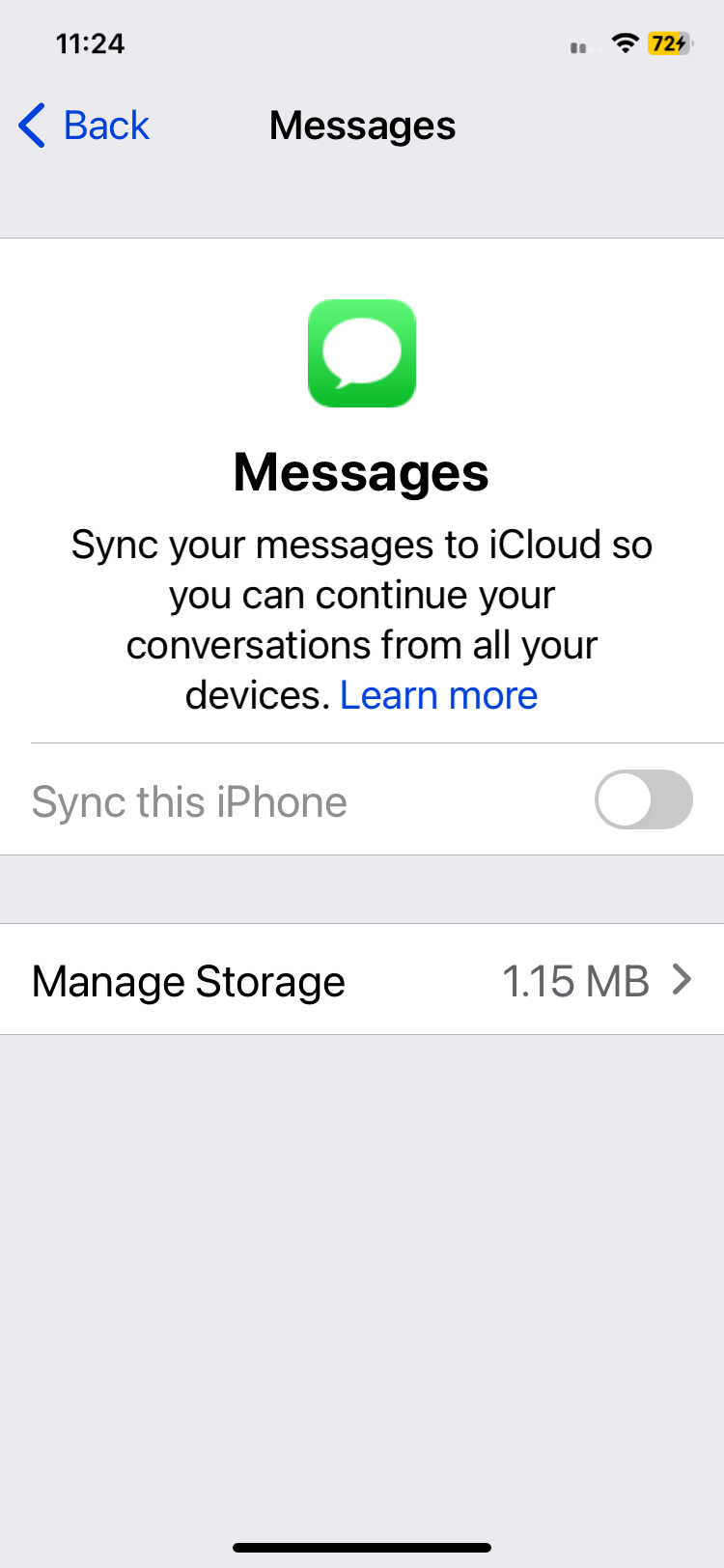
This will affect you if you habitually use Messages to continue the same conversations on different devices.
Broken, yet unavoidable app? Make an exception
If you feel that the limitations are a bit too strict for your convenience, don't turn off Lockdown Mode immediately. There are ways to exclude apps or websites from Lockdown Mode.
While your device is in Lockdown Mode, you can exclude an app or website (only in the Safari browser) from being limited by the safety feature. Exclude only apps or websites that you have good reasons to trust.
To exclude a website while browsing in Safari:
- Tap the Page Settings button (Aa) in the address bar
- Tap Website Settings.
- Turn off Lockdown Mode.
To exclude an app (or manage your excluded websites):
- Go to the Settings app
- Tap Privacy & Security
- Tap Lockdown Mode
- Tap Configure Web Browsing
- To exclude an app, tap the switch beside the app in the list. Only apps that you have opened since enabling Lockdown Mode and whose functionality has been limited appear on this list.